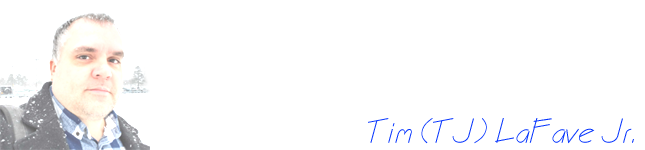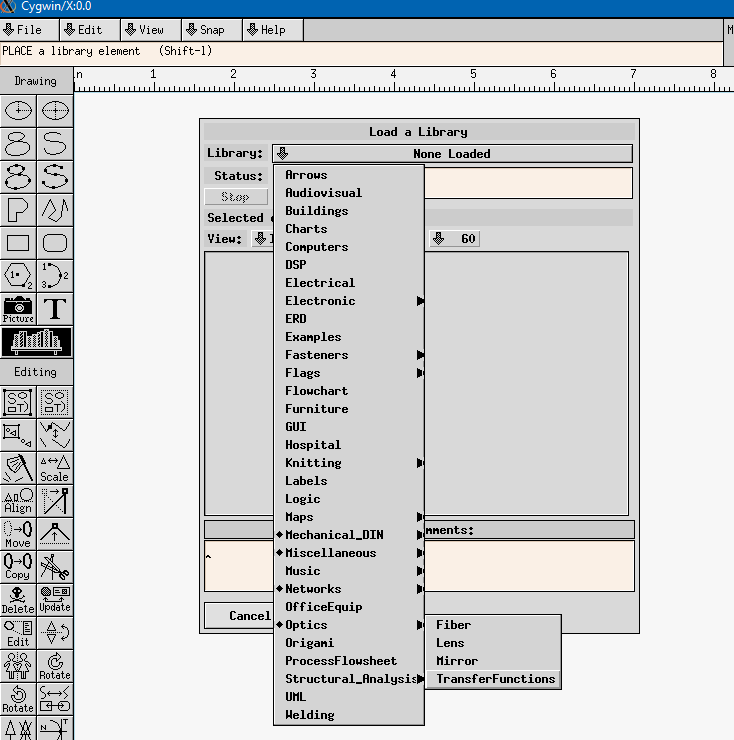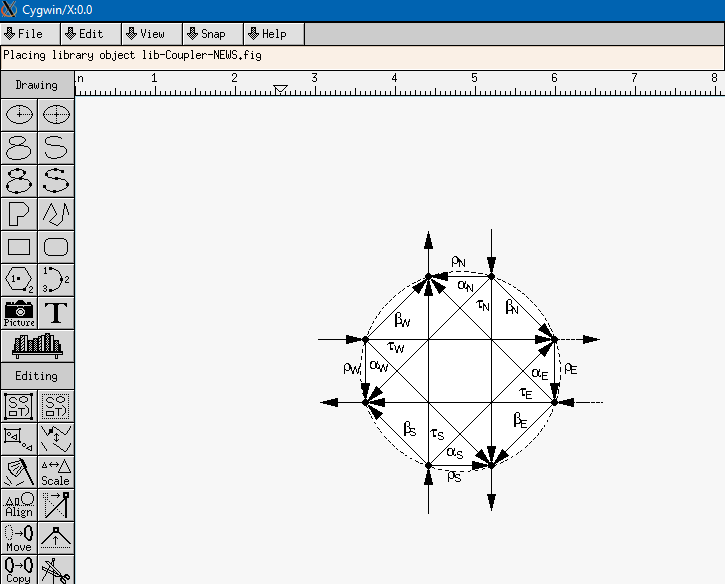xFig Transfer Function Library: Transfer_Functions.zip
- Download the xFig library file using the link at the top-right of this page.
- Unzip the library file to the Libraries folder of your xFig distribution. In my distribution: C:\cygwin64\usr\share\xfig\Libraries\
- Select the book-shelf tool in the tool panel on the left size of the xFig window.
- In the Load a Library dialog, click-and-hold the None Loaded menu bar next to Library:.
- Select Transfer Functions from the Optics menu.
6. The original xFig-based Transfer Function Library includes 46 library objects as shown in the screenshot below.
7. To select and use one of the objects in the library, select it from the library, then click the Select Object button at the bottom of the Load a Library dialog.
8. Once active, the library object may be dropped into the xFig drawing window by left-clicking. You may quickly copy the object as many times as you like by repeatedly left-clicking at different locations in the drawing window. The four-port coupler object is shown as an example in the screenshot below.
9. You will want to save the .fig file format of your diagram as you assemble it. Then use the export option under the File menu to save it to a .eps format. Look online for help choosing which .eps format you need.
See the Concluding Notes link below.